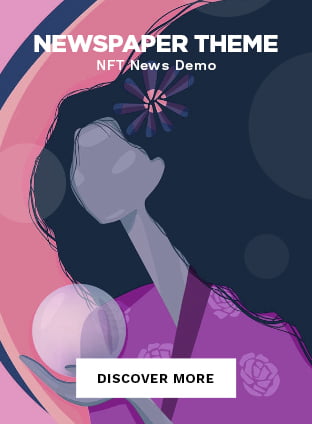Users of the Thunderbird email client who still use Thunderbird 115.x will be upgraded to the new version automatically starting today. The team released the new major version of the Thunderbird email client earlier this month. Thunderbird 128 is a major release that does not look significantly different from the previous version, yet it comes with noteworthy improvements.
Key Enhancements in Thunderbird 128
One of the major highlights of Thunderbird 128 includes improved theme and customization options. Users will find a more refined experience when personalizing their email client. Additionally, for those using Windows devices, the implementation now supports the Windows notification system, providing a seamless notification experience.
Another significant improvement can be seen in the OpenPGP implementation, which has been further optimized for enhanced security and efficiency.
Focus on Core Functionality
The Thunderbird team continues to work on core functionalities, such as better Exchange support and native synchronization of data. Although these features are not yet fully integrated, ongoing efforts signify a commitment to making Thunderbird more robust and versatile for its users.
Upgrade Process and Considerations
The upgrade to Thunderbird 128 is now available automatically. Previously, users had to manually download the installer from the Thunderbird website, but this is no longer necessary. Thunderbird will inform users about the new version, and the new Thunderbird 128 will also be offered when you navigate to Help > About Thunderbird.
If you run add-ons, it is important to ensure their compatibility with the new version. Incompatible add-ons will be disabled automatically after the upgrade. The current release version, Thunderbird 128.0.1 ESR, addresses a few minor issues, ensuring smoother functionality.
Options to Disable Automatic Update
For users who do not want the update at this time, there are two main options:
- Disable Automatic Check for Updates: You can disable this feature under Settings > General.
- Configure a Policy: This requires creating a policies.json file and placing it in the distribution folder of the Thunderbird installation. You can download a simple policies file and place it accordingly to see “updates disabled by your system administrator” when you open Help > About Thunderbird.
Overall, Thunderbird 128 brings several useful enhancements and improvements, making it a significant upgrade. Ensure your add-ons are compatible, and if preferred, use the provided options to delay the update.